- Videos
- Photoshop Generative Ai
Photoshop Generative Ai
Explore the possibilities of Photoshop Generative Ai in this collection of educational videos and learn how to use generative fill to experiment with different flooring and wall textures effortlessly. Join Chris Plante on this journey and unlock the potential of AI to create personalized and unique interior designs.
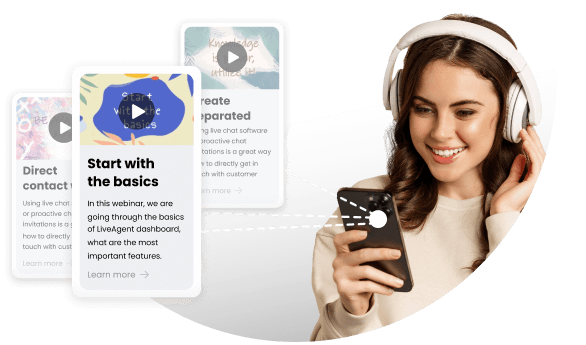

Photoshop Generative Ai
Topics
- Photoshop generative AI
- Generative fill
- Interior design
Video summary
The video discusses how interior designers can use Photoshop generative AI and generative fill to bring their design visions to life efficiently. Through various prompts, designers can experiment with different flooring and wall textures, and other interior design elements to create personalized and unique designs for their clients. The feature also makes creating high-quality mock-ups faster and easier, resulting in increased client satisfaction. Incorporating generative fill and Photoshop AI into workflow is a must for aspiring designers or anyone looking to automate their design process.
Video transcript
hi guys and welcome to the voice of AI
my name is Chris Plante and it's time
now for my tutorial in Photoshop
generative AI today I'm going to show
you how the use of Photoshop generative
Ai and generative fill can bring your
interior design ideas to the next level
whether you're looking to decorate your
home or working professionally or even
pursuing an interior design course these
features are a must try with the help of
Photoshop Ai and generative fill
interior designers can now rely on
Limitless features to bring their design
Vision to life quicker and easier than
ever before this feature makes it
perfect for house interior design by
allowing you to experiment with
different flooring and wall textures
effortlessly
Okay so we've got three images here
number one two and three these are from
lovely modern spacious designs and I'm
going to pick number two here and let's
choose the lasso tool and make a nice
lasso around the bottom here just on the
floor area what I'm going to do is I'm
going to put into my prompt here add
flooring tiles in Gray Shades complement
colors and tones let's generate that
okay so you see now we've got some
lovely parquet floor and a carpet and a
new table if you just click off the
layer you can see the old one okay this
looks really nice and look at the three
ideas it gives us at the bottom there's
always three ideas one two and three I
like that third one with this nice Stone
floor
let's select the wall area now with a
very loose Marquee you can see I'm just
going to go around the edges here and
then let's put a new prompt in and the
prompt will be add flooring tiles in
Gray Shades complement colors or the
tones
and you can see that's a lovely painting
there with not nice colors we can go to
the second version another different
type which is more three-dimensional and
then the third type which is also
another painting and there's one on the
right too so they're all very nice
indeed and you can swap between them and
I can also change the layers and go back
and toggle between the flooring as well
to choose which design I like or even
show my customer all of them furthermore
this feature enables you to create
personalized and unique designs that
match your design goals and whether
you're working on bedroom interior
design or interior design living room
Concepts generative fill and Photoshop
makes the interior design process so
much more efficient allowing you to
focus on other aspects of your project
okay so I've already got an example here
it's a client type interior that would
like a few minor changes so we're going
to add our first prompt into the
Standalone generic control panel so add
the decoration to suit the room style
let's put that in and let's uh press
generate Okay so we've got that already
that's perfect and you can see we've got
three different versions there's one of
three this is number two and here's
number three you can see they're all
quite nice I'm going to pick number one
here
you can decide whichever you would like
so let's have a look at the next item
now okay so what I'm going to do as well
get my select tool and draw a marquee
here and what we're going to do is
another generative fill and let's add a
light stand now generate and there we go
we've got three different types of
lights and of course this takes a little
bit longer usually to generate but these
are predefined I'm going to choose this
one number one
and now what I'm going to do is take my
cursor again and I'm going to draw a
circle here or some ellipse on the floor
and I'm going to give that a another
prompt add a white rug and let's
generate that as well so here we go
we've got the white rug and I've got my
three versions okay that looks pretty
cool to me I like that one I like that
one too in fact they're all very nice so
I'm going to pick version number three
let's leave that one there
okay perfect and you can see I'm going
to now make that a little bit smaller
and let's go to the canvas size so now
we're going to use generative fill and
we're going to make that a little bit
larger now we'll use our Marquee tool to
select the bottom part of the picture
there the image and we'll use the
generative tool again
so we're going to leave that completely
blank and you can see now version one
looks quite nice version two obviously
with the reflection and version three a
hard service but you can see the first
version is pretty good here so what I
can do now is crop that image now I've
got a full image
with the carpet on and the flooring as
well so that looks pretty good to me I
quite like that
so the great thing is with this
generative Standalone control panel so I
can move it around and it will just be
wherever I want just pop it down to the
bottom here again so let's take the
Marquee tool and select this chair here
and we'll go to the generative fill
again and we'll just simply say remove
the chair so let's just put that in
remove chair or IR there we go and
simply there we go we're going to have a
cushion and it's also put some cushions
on the chairs there too and then last
but not least let's select the entire
window frame with this loose marker you
can see I've not been particularly
accurate here and then let's just go to
the generative fill add curtains to
Windows okay so let's just put that in
and let's generate that
off we go and you can see that it's
added some fantastic drapes there as
well so limits your imagination this
feature could be a perfect helper for
creating visually stunning spaces that
showcase best features while remaining
cohesive in addition to making the
design process more manageable
incorporating Photoshop Ai and
generative fill can help you communicate
Your Design Visions to your clients
effectively with AI powered mock-ups
designers can quickly create high visual
quality representations of their design
which results in mutual understanding
and of course increased client
satisfaction
the combination of Photoshop Ai and
generative fill in Photoshop will help
revolutionize interior design courses by
providing designers with numerous
creative opportunities it delivers
accurate and realistic impressions of
the end product Okay so we've got three
nice office
views here one two and three all over
the city center looking really really
nice so what we'll do is we'll take our
Marquee tool and make a lasso here and
I'm going to add a generative fill add
leather relax sofa area
so let's generate there okay so we've
got a cool looking sofa there and on the
other side I'm going to S to Mark a
lassu as well here and really making it
very easy add two modern computer desks
and let's generate those two okay so you
can see we've got the computer desk in
there and look when I take away the uh
Sophie you can see that the window area
changes same on this side too because
um it's generating complete AI picture
so here I'm going toggling between the
three pictures
um on the right hand side you can see
it's grown some more AI on the right
there
um and we go to these tables again here
you can see yep it's still there so if I
take this table set we've got our first
one here looks quite nice but this one
looks a bit better but the ones at the
back really I mean what are they folded
up tables or something
they don't really look particularly good
so probably what I would do in this case
is I just select the right layer make
sure I've got my lasso tool and let's
make sure yeah on the right yeah that's
the right layer and I just want to La
Sue that with a 20 pixel feather let's
just select 20 pixel feather and then
just delete that out of the way
um and you can do that quite easy on
these but remember that the AI in the
window uh looks a little bit different
and if you're an aspiring designer or
even looking to automate your workflow
incorporating generative fill and
Photoshop AI is a complete must well
that's it for today but thanks for
watching the video and if you haven't
already please like And subscribe to our
channel for more AI related content and
tips and join me on the journey to
unlock the potential of AI if you've got
any questions or feedback especially
about Photoshop please leave them in the
comments section below and I'll see you
next time all the very best I'm Chris
from the voice of AI cheers and bye bye
now foreign
Dig Deeper
Introduction
Welcome to The Voice of AI! In this tutorial, Chris Plante demonstrates how the use of Photoshop generative AI and generative fill can bring interior design ideas to the next level.
The Benefits of Generative Fill
With the help of Photoshop AI and generative fill, designers can now rely on limitless features to bring their design vision to life quicker and easier than ever before. This feature makes it perfect for interior design by allowing you to experiment with different flooring and wall textures effortlessly.
Impact on Customer Support
Generative fill and AI-powered mock-ups can help designers communicate their design visions to their clients effectively. With designers quickly creating high visual quality representations of their design, it results in mutual understanding and increased client satisfaction. The combination of Photoshop AI and generative fill in Photoshop will help revolutionize interior design courses by providing designers with numerous creative opportunities. It delivers accurate and realistic impressions of the end product, creating visually stunning spaces that showcase best features while remaining cohesive.
Conclusion
Whether you're looking to decorate your home or working professionally, incorporating generative fill and Photoshop AI is a complete must. It automates your workflow and helps you achieve your desired results in less time, giving you more time to focus on other aspects of your project. Join Chris on the journey to unlock the potential of AI and don't forget to leave your questions or feedback in the comments section below.
Video description
In this tutorial on Photoshop AI and generative AI, Chris Plant, introduces us to the world of generative AI and the generative fill feature in Photoshop, showing how they can bring us great results. Today, Chris concentrates on interior design ideas to show how well Ai can work for this industry. Whether you are looking to decorate your home or pursuing an interior design course, incorporating the generative fill feature in Photoshop is a must-try.With the help of Photoshop AI and generative fill, interior designers can now rely on limitless features to bring their design vision to life, quicker and easier than ever before. This feature makes it perfect for house interior design by allowing you to experiment with different flooring and wall textures effortlessly. Furthermore, this feature enables you to create personalized and unique designs that match your design goals.
Whether you're working on bedroom interior design or interior design living room concepts, generative fill in Photoshop makes the interior design process more efficient, allowing you to focus on other important aspects of your project. This feature is the perfect tool for creating visually stunning spaces that showcase its best features while remaining cohesive.
In addition to making the design process more manageable, incorporating Photoshop AI and generative fill can help you communicate your design vision to your clients effectively. With AI-powered mockups, designers can quickly create high-quality visual representations of their design, which results in mutual understanding and increased client satisfaction.
Generative fill in Photoshop also makes it possible to achieve smooth, seamless transitions between different elements of design, such as the color palette, floor, and wall textures of a room, helping create a cohesive and fluid design aesthetic. This AI-powered tool delivers accurate and realistic impressions of the end product, making the design process much more efficient and providing designers with countless creative opportunities.
Ultimately, AI-powered Photoshop tools make designing and decorating spaces much more efficient, providing designers with limitless creative opportunities and delivering accurate and realistic impressions of the end product. By incorporating generative fill in Photoshop, designers can personalize and create unique designs that fit any project's needs, making the interior design process more manageable, efficient, and creative.
In summary, if you're an aspiring designer or looking to automate your design workflow, incorporating generative fill in Photoshop and using Photoshop AI and generative AI is a must-try. With these tools, you can bring your interior design ideas to the next level, creating personalized and unique spaces that showcase their best features. Whether you are working on bedroom interior design, interior design living room, or any space, incorporating these AI-powered features in Photoshop can make the design process much more efficient and creative.
Meet Adobe Firefly. Now in Photoshop.
Firefly is our creative generative AI engine. It’s just landed in Adobe Photoshop — and the way you create will never be the same.

Get the Photoshop (beta) app.
Discover the power of Adobe Firefly generative AI in Photoshop.
www.adobe.com
Examples for interior
Modern Minimalism:
Generate an interior design style that embraces clean lines, minimal clutter, and a neutral color palette. Use generative AI in Photoshop to create room layouts with sleek furniture, minimalist decor, and a sense of spaciousness.
Rustic Charm:
Utilize generative AI in Photoshop to generate an interior design style that exudes warmth and rustic charm. Create room visuals with wooden textures, vintage furniture pieces, cozy fabrics, and earthy color tones to evoke a rustic ambiance.
Coastal Retreat:
Use generative AI in Photoshop to generate an interior design style that captures the essence of a coastal retreat. Experiment with light and airy room layouts, pastel color schemes, natural textures, and coastal-inspired decor elements like seashells or nautical motifs.
Eclectic Fusion:
Explore generative AI in Photoshop to create an interior design style that combines various influences and eras. Generate room visuals that mix diverse patterns, vibrant colors, eclectic furniture pieces, and unexpected combinations to achieve a visually engaging and unique design.
Scandinavian Simplicity:
Employ generative AI in Photoshop to generate an interior design style that embodies Scandinavian simplicity and functionality. Create room layouts with clean lines, light colors, natural materials, and a focus on practicality and comfort.
These prompts can inspire the use of generative AI in Photoshop to experiment with different interior design styles, helping designers and clients visualize and explore various possibilities before committing to a specific style for a room
Benefits of Live Chat and How to Use It
Live chat is an essential tool for businesses to engage with website visitors in real-time, providing immediate support and increasing the likelihood of customer purchases. It also allows businesses to manage multiple conversations simultaneously, improving customer issue resolution and satisfaction.
LiveAgent Webinar 4: Multi Knowledgebase
The LiveAgent Multi-Knowledge Base feature allows businesses to manage multiple knowledge bases from one account, each for an additional $19 a month. There is no limit to the number of knowledge bases that can be added, and the feature is especially useful for businesses managing multiple brands or businesses under one support system. The feature also allows for SSL certification for added security.
Photoshop Generative AI – Art & Interior Design
In this video tutorial, the speaker demonstrates how to use generative AI fill in Photoshop to enhance artwork and create captivating interior designs. They showcase the work of artist Susie Barker and explain how generative AI fill can help buyers envision how artwork would look in their own space. The speaker emphasizes the versatility of generative AI fill in appealing to a wider range of buyers with various interior decor styles.
How To Design Your Company Logo & image With AI
AI revolutionizes marketing with personalized recommendations, chatbots, and predictive analytics. It enhances customer experience and offers immense potential for businesses. LiveAgent improves customer service with various communication channels.
You will be
in Good Hands!
Join our community of happy clients and provide excellent customer support with LiveAgent.

Our website uses cookies. By continuing we assume your permission to deploy cookies as detailed in our privacy and cookies policy.

- How to achieve your business goals with LiveAgent
- Tour of the LiveAgent so you can get an idea of how it works
- Answers to any questions you may have about LiveAgent

 Български
Български  Čeština
Čeština  Dansk
Dansk  Deutsch
Deutsch  Eesti
Eesti  Español
Español  Français
Français  Ελληνικα
Ελληνικα  Hrvatski
Hrvatski  Italiano
Italiano  Latviešu
Latviešu  Lietuviškai
Lietuviškai  Magyar
Magyar  Nederlands
Nederlands  Norsk bokmål
Norsk bokmål  Polski
Polski  Română
Română  Русский
Русский  Slovenčina
Slovenčina  Slovenščina
Slovenščina  简体中文
简体中文  Tagalog
Tagalog  Tiếng Việt
Tiếng Việt  العربية
العربية  Português
Português 

