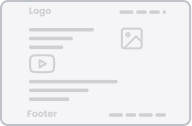- Videos
- Canned messages (macros) in LiveAgent
Canned messages (macros) in LiveAgent
Learn how to create and use canned messages (macros) in LiveAgent for efficient customer support. This video tutorial explains how to set up predefined sequences of texts for common queries, saving time and ensuring consistency in answers.
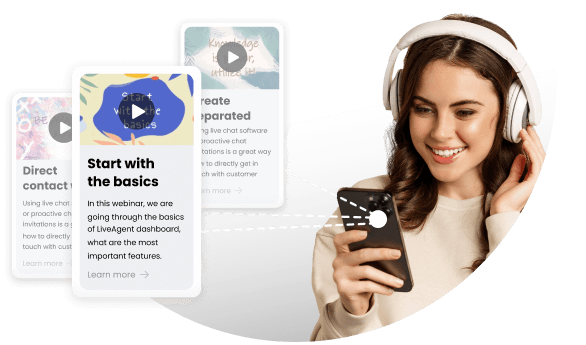

Canned messages (macros) in LiveAgent | www.liveagent.com
Topics
- Creating Canned Messages in Live Agent
- Using Canned Messages to Quickly Answer Common Demands
- Speeding Up Response Time
Video summary
This video tutorial explains how to create and use canned messages in Live Agent. Canned messages help to quickly answer common queries with a standard reply using a predefined sequence of texts, which ultimately speeds up your response time. To create a canned message, navigate to configuration automation canned messages and click on create message. Add keywords and content of the message, set availability, hit create and you are done. To trigger a canned message, simply hit Ctrl + Space while typing or click the canned message icon and select the appropriate message. Contact support @ la desk.com for any queries.
Video transcript
hello everybody in this video tutorial I
will show you how to create and use
canned messages in live agent canned
messages allow you to quickly answer
common demands with a standard reply
they help you to speed up your response
by using a predefined sequence of texts
to create a canned message navigate to
configuration automation canned messages
and click on create message
add keywords to find your kin message
faster add the content of your message
set the availability to all me or the
general department hit create now let's
see how to use can messages in practice
navigate to tickets and open a ticket
where you want to reply to trigger a
canned message simply hit ctrl + space
while typing or click the canned message
icon and select a message tip using
keywords will help you speed up the
search process if you have any questions
don't hesitate to get in touch with us
via email support @ la desk.com thanks
for watching
Efficient Customer Support: How to Create and Use Canned Messages with LiveAgent
This video shows you how easy it is to create and use the canned messages in LiveAgent. Canned messages (also called macros) are pre-written responses that can be used by customer support agents to answer common customer questions and inquiries quickly. These messages are stored in the Live Agent system, and can be easily accessed and used by agents during customer interactions. Using canned messages can be incredibly helpful for your agents. Not only do they speed up response time, but they also ensure consistency in the answers. Agents no longer have to waste their time typing out the same response over and over again, which allows them to focus on more complex customer issues.
LiveAgent is a comprehensive customer management software that streamlines communication across different platforms, offers a native live chat, and a virtual call center solution. It provides detailed analytics and reporting to optimize support metrics and offers a customizable customer portal with a knowledge base. Trusted by top companies like NASCAR and Forbes, it helps businesses offer superior support and strengthen customer relationships.
This article provides a step-by-step guide on how to use canned messages in LiveAgent. It explains what canned messages are, how to create a new canned message, and how to add a canned message to ticket responses or chat messages. It also includes various screenshots to visually guide users through each step. Canned messages are predefined responses used to quickly answer common or repetitive customer questions.
You will be
in Good Hands!
Join our community of happy clients and provide excellent customer support with LiveAgent.

Our website uses cookies. By continuing we assume your permission to deploy cookies as detailed in our privacy and cookies policy.

- How to achieve your business goals with LiveAgent
- Tour of the LiveAgent so you can get an idea of how it works
- Answers to any questions you may have about LiveAgent

 Български
Български  Čeština
Čeština  Dansk
Dansk  Deutsch
Deutsch  Eesti
Eesti  Español
Español  Français
Français  Ελληνικα
Ελληνικα  Hrvatski
Hrvatski  Italiano
Italiano  Latviešu
Latviešu  Lietuviškai
Lietuviškai  Magyar
Magyar  Nederlands
Nederlands  Norsk bokmål
Norsk bokmål  Polski
Polski  Română
Română  Русский
Русский  Slovenčina
Slovenčina  Slovenščina
Slovenščina  简体中文
简体中文  Tagalog
Tagalog  Tiếng Việt
Tiếng Việt  العربية
العربية  Português
Português