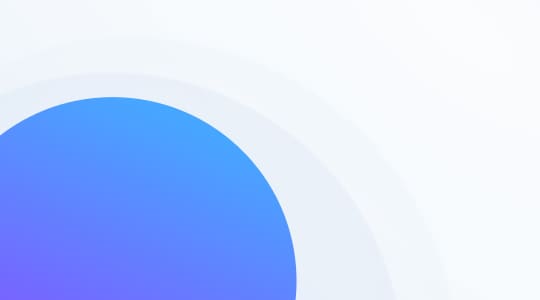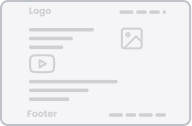What are attachments?
Attachments are files that are typically attached to email messages. They’re usually photos, documents, excel sheets, PDFs, videos, or other types of files. Typically, a single email can contain multiple attachments.
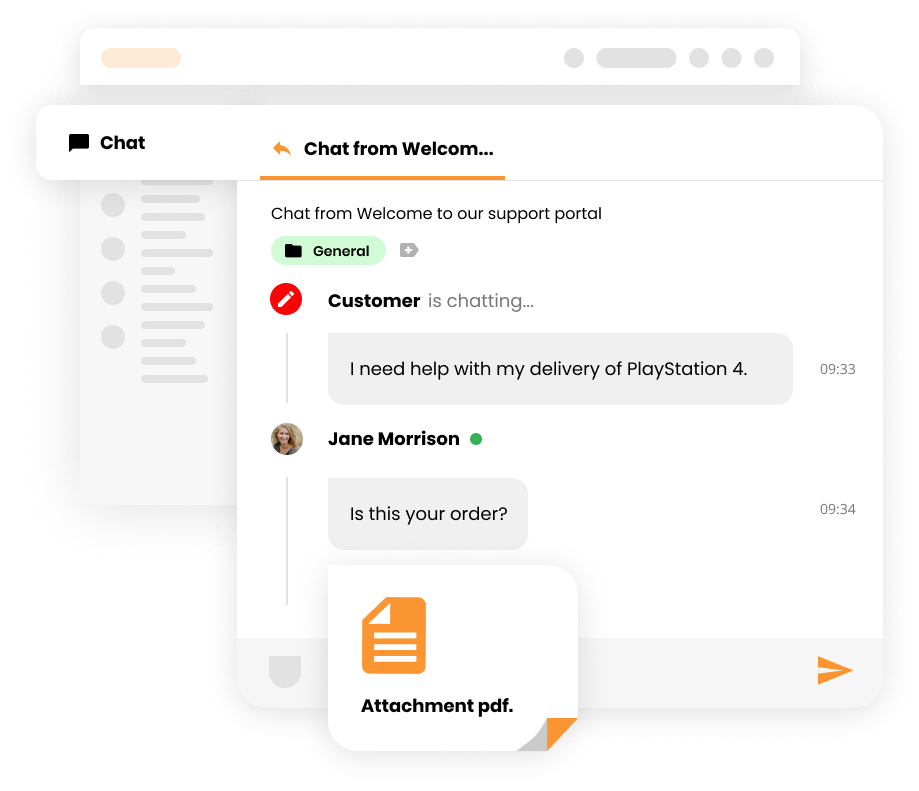
Why are attachments useful?
Attachments are helpful because they enable users to share documents and images quickly and conveniently. Furthermore, they’re great for improving workflow and communication, as they let users attach screenshots of error messages, tutorials, and other documentation to communication threads, making what they’re trying to convey that much more clear.
How and where can you add attachments in LiveAgent?
LiveAgent allows users to drag & drop files (images, voice recordings, videos, documents, etc.) inside:
- Ticket fields (emails)
- Chats
- Contact forms
- Knowledge base articles
Alternatively, users can simply click on the Attach icon to share files.
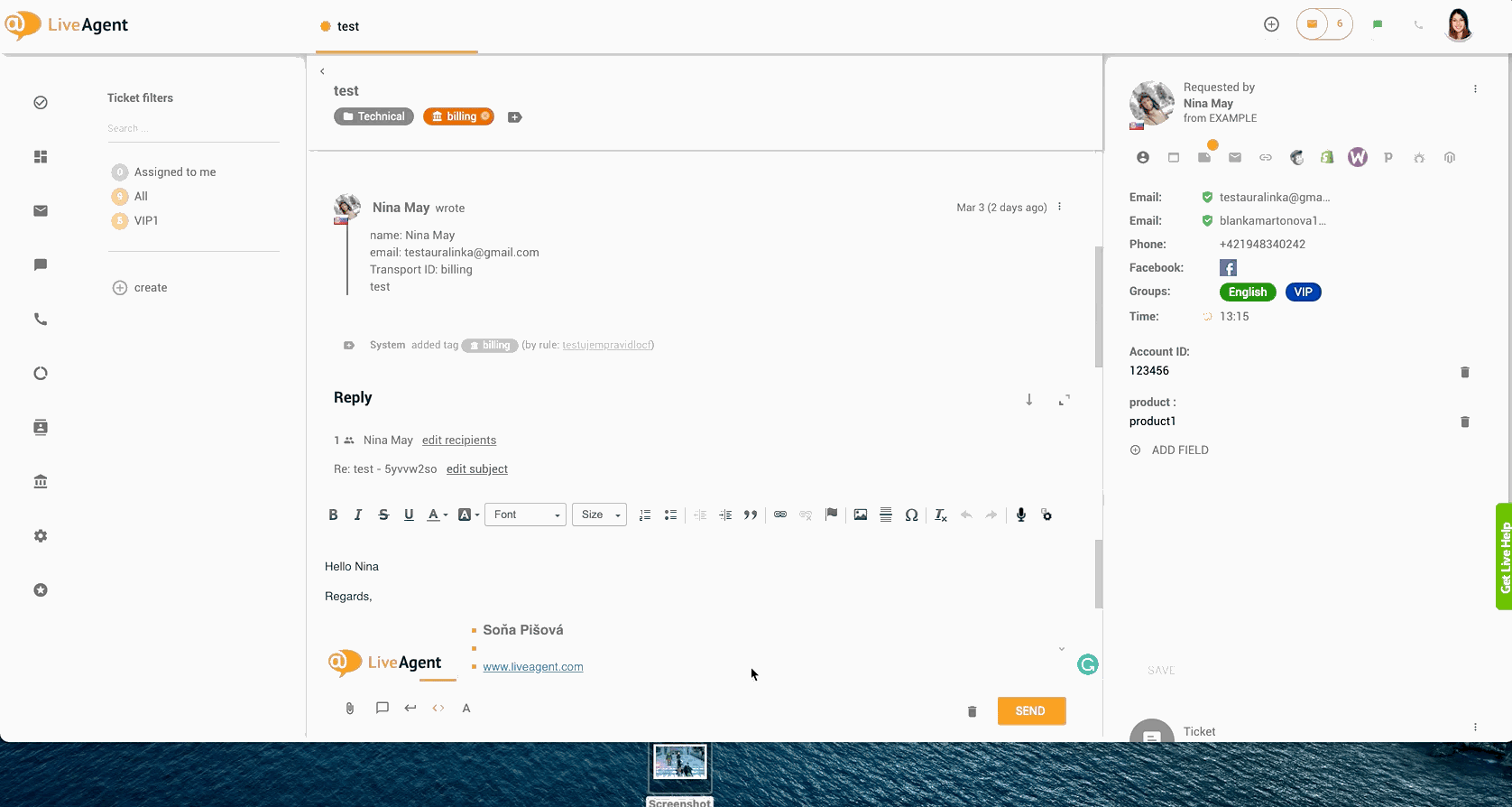
What types of files can I attach to LiveAgent tickets?
Currently, all file types are supported, including:
- JPG
- PNG
- Doc
- Txt
- Py
- Mp4
- GIF
How to limit file types
If you want to prevent users from uploading specific file types into contact forms and chats, you can do so inside LiveAgent’s settings.
Here’s how you can do it:
- Log in to LiveAgent.
- Click on Configuration (cogwheel icon on the left menu bar).
- Click on Protection.
- Click on Settings.
- Find the “Allowed file types” section (It should be the first text field).
- List the file types that you want to be supported separated by a comma (the file types that aren’t listed won’t be supported, and thus your customers will not be able to share them with you).
- Scroll down to the bottom of the page and click Save.

How big can attachments be?
Ticket and chat attachments are limited to 128 MB each. However, please note that it is very likely that either your or your customer’s email client won’t be able to accept attachments of this size, as most email clients are limited to receiving 20MB (which is the recommended attachment size).
Send attachments with ease
Use our drag and drop feature to easily send attachments on live chat, or email. Try it today. No credit card required.
Attachments in ticket fields (emails)
If you want to format your emails, it can be pretty tricky — especially if you’re going to add images to specific areas of text. However, with LiveAgent, you can add images inline using the insert image button or the copy & paste feature. Please note that there are no restrictions/limitations as to what file types can be sent via email.
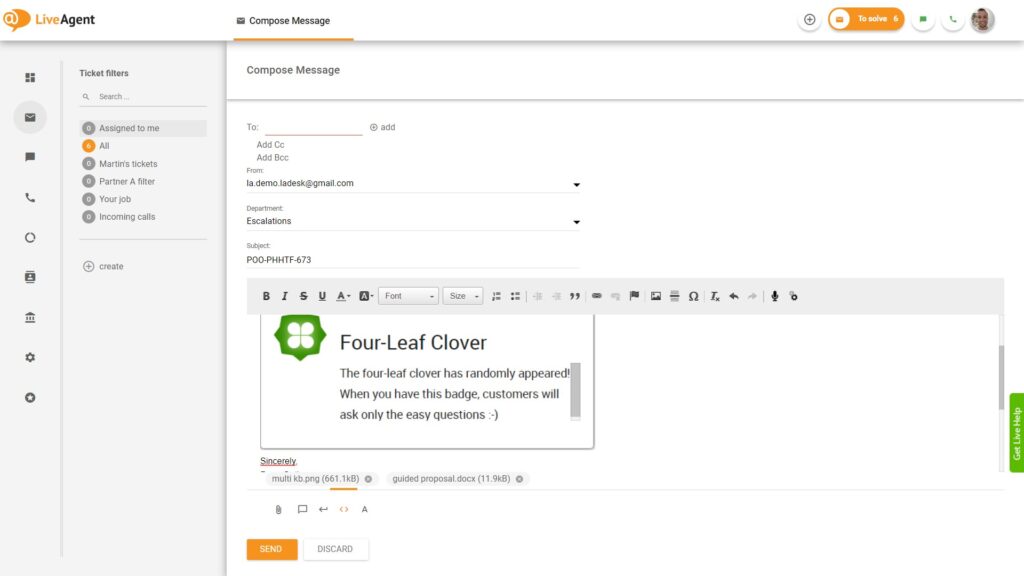
Attachments in live chat conversations
LiveAgent’s live chat widget supports attachments of all types by default, but if you’d like to limit them to specific file types, you can do so by following the guide above. Please note that file sharing is also supported in internal chats, making it super easy to collaborate and share files with your colleagues. You can use the drag and drop feature in both internal and external conversations as well.
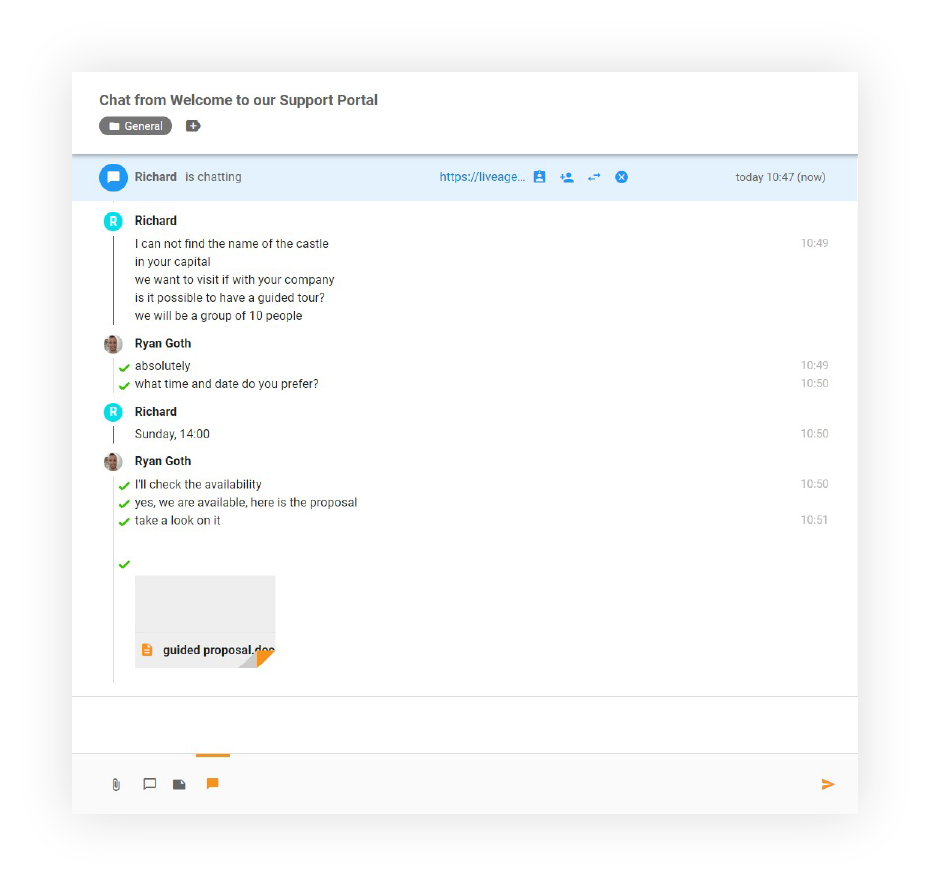
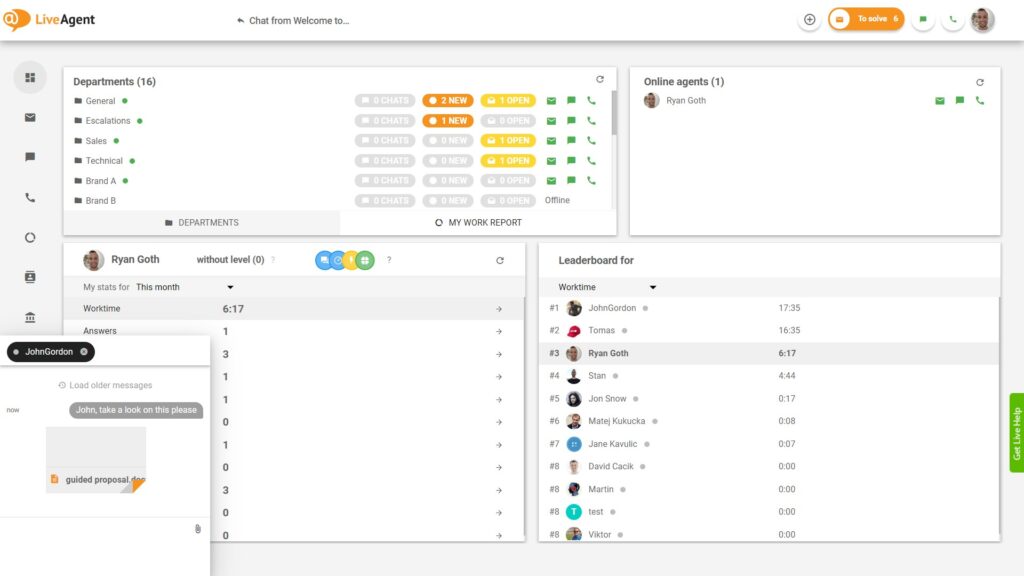
Attachments in contact forms
Our contact forms support attachments of all types by default, but if you’d like to limit them to specific file types, you can do so by following the guide above. Please note that you can use the drag and drop feature with contact forms.
Attachments in knowledge base articles
Enriching your knowledge base articles with attachments will ensure your guides and how-to-articles provide value to your customers, in turn decreasing ticket loads and improving customer satisfaction. Please note that you can use the drag and drop feature with knowledge base articles.
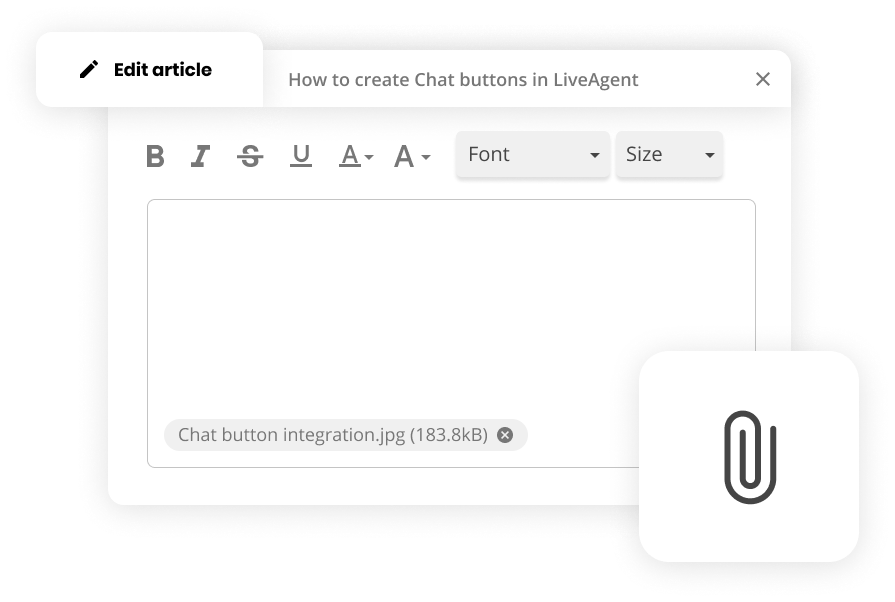
Knowledge base resources
Want to learn more about LiveAgent’s cutting-edge help desk features? Check out our knowledge base articles, feature pages, blogs, webinars, or our official YouTube channel for more information.
- Free Live Chat (Explained)
- Free live chat software
- Webinars
- Free Live Chat Software For Your Website (+Video)
- Discover the Fastest Live Chat on the Market (Explained)
- Best Live Chat Software For 2023 (+Free Trial)
- Helpchat (Explained)
- Chat Software (Explained)
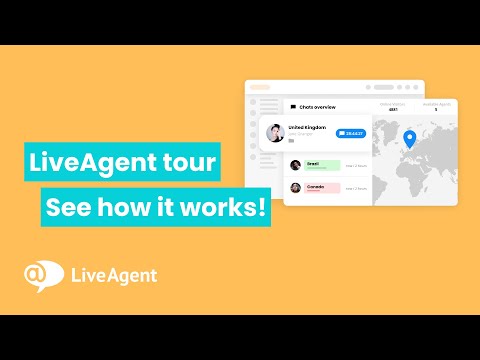
Ready to improve your communication with attachments?
Make your communication more efficient with attachments using our free, all-inclusive, 30-day trial. Start your free trial today. No strings attached, no credit card required.
Maximize your productivity and collaboration
LiveAgent's powerful attachment feature is designed to revolutionize the way you handle file sharing and collaboration within your support system.
Frequently Asked Questions
How do i delete an attachment?
Attachment can be easily deleted in ticket detail. After moving the coursor of the mouse over the icon of attachment, there ill be displayed multiple options. One of them is possibility to delete the attachment.
How big can attachments be?
Ticket and chat attachments are limited to 128 MB each. However, please note that it is very likely that either your or your customer’s email client won’t be able to accept attachments of this size, as most email clients are limited to receiving 20MB (which is the recommended attachment size).
What are attachments?
Attachments are files that are typically attached to email messages. They’re usually photos, documents, excel sheets, PDFs, videos, or other types of files. Typically, a single email can contain multiple attachments.
Why are attachments useful?
Attachments are helpful because they enable users to share documents and images quickly and conveniently. Furthermore, they’re great for improving workflow and communication, as they let users attach screenshots of error messages, tutorials, and other documentation to communication threads, making what they’re trying to convey that much more clear.
Help desk notes are internal, private notes for agents, used as reminders or to convey additional info about tickets or customers. LiveAgent offers four types of private notes, including inline ticket notes, ticket notes, contact notes, and company notes. These notes can be used to summarize customer issues, record important details, and improve communication efficiency. LiveAgent also supports attachments for inline ticket notes.

 Български
Български  Čeština
Čeština  Dansk
Dansk  Deutsch
Deutsch  Eesti
Eesti  Español
Español  Français
Français  Ελληνικα
Ελληνικα  Hrvatski
Hrvatski  Italiano
Italiano  Latviešu
Latviešu  Lietuviškai
Lietuviškai  Magyar
Magyar  Nederlands
Nederlands  Norsk bokmål
Norsk bokmål  Polski
Polski  Română
Română  Русский
Русский  Slovenčina
Slovenčina  Slovenščina
Slovenščina  简体中文
简体中文  Tagalog
Tagalog  Tiếng Việt
Tiếng Việt  العربية
العربية  Português
Português